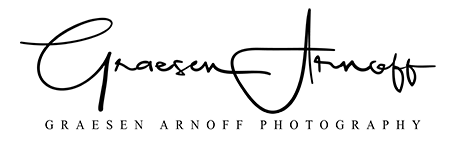Several months ago, I was beta testing some screen capture software. One of the ways I tested that was by recording a tutorial on how I edited my lighthouse photo using DxO Photolab. Little did I know it would be quite popular. I’ll include the video below. However, because that video was so popular and because there is a lack of DxO content on YouTube, I’m interested in producing more of these. I need your help - which photos would you like to see the way I edited? The ones requested will likely be the first I revisit and record.
I used to edit with Capture One Pro, but I made the switch because of DxO Photolab’s Prime noise reduction. However, I do miss the color editing tools from Capture One. The video will take you through each step I took in creating this photo. Generally speaking, I tend to start by straightening and cropping my photos. Then I adjust exposure, contrast, and vibrancy. I should point out that vibrancy and saturation both make colors more vibrant, but vibrancy is more subtle and prevents colors from bleeding into one another. After this, I tend to play with color. I do this a few different ways, depending on the image. I’ll either adjust white balance if I either feel necessary or want a specific tone, experiment with film simulations, or use some split toning. In this image, I did split tone, which provided a more sunset-look to the photo. Depending on the image, I might also use the channel mixer for black and white (even for color photos). In Capture One, the channel mixer control saturation of the colors. In DxO, however, it controls both brightness and saturation. So working with this is a little different in DxO Photolab. The further from the center you slide the channel, the less saturation there is for that channel — no matter the direction you move. But sliding it right brightens the color, sliding it left darkens it. I use this tool to isolate certain tones from my image. I always finish my photos with local adjustments. And though I’m not crazy about the control point system, it does work well. My issue is that DxO had sold this as sort of working like auto mask, but in reality it appears to work more like a radial mask. Once exit the local adjustments tab, the effect blends with the image much better though.
Once again, please let me know which photos you’d like to see me edit using DxO Photolab and let me know what tools you’re particularly interested in. Either comment below or email me from the contact page your thoughts.